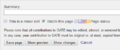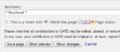Help:AKC Transcription guidelines
| These guidelines are valid for the transcription of the Athanasius Kircher Correspondence letters only. To read other projects guidelines, please visit their related pages. |
In these guidelines you will find not only the transcription prescriptions, but also descriptions of other tasks that users have to complete in order to guarantee a good functioning of GATE and to ease the work of other users. These simple and quick tasks must be done within the same page where you will transcribe the letters and their main function is to control and maintain updated the whole advancement of the work.
These transcription guidelines are available in the following languages:
Transcription guidelines
To transcribe the letters we are following several simple rules, chosen to produce standard transcriptions despite the number of people who will work within this project.
First of all we decided to do two kinds of transcription for each letter:
- a diplomatic transcription, to reproduce the original structure and words spelling of the original text: within this transcription a small group of TEI tags will be used;
- a reviewed transcription, where all the abbreviations and some other features of the original text will be regularized to ease the reading, the full text search and the semantic annotation too.
Diplomatic transcription
To do a diplomatic transcription of the letters, it has been implemented the TEI Tags extension, devoloped within the Transcribe Bentham Project by Richard Davis. This extension allows the use of a group of TEI tags to give a minimal logical structure to the text and to highlight some text phenomena.
The diplomatic transcription is performed within the Page namespace.
Following there is a brief guide to use the tags.
To use tags (see the video on the right):
| |
- click on 'Edit' within the page you want to transcribe
- select the 'Annotation' toolbar
- select the text to mark
- click on the button you want to use
- save the page.
Please remind: to work correctly all tags, except for <lb/> and <pb/>, must contain the text you want to mark.
<head>
Head: "the <head> element is used to identify a heading prefixed to the start of any textual division, at any level" (TEI P5).[1]
This tag must be used to mark the salutation at the beginning of the letters, including the first line only.[2]
Button to use in the 'Annotation' toolbar: ![]()
<p>
Paragraph: the <p> tag "marks paragraphs in prose" (TEI P5).[3]
This tag is used to mark any text block except for the salutation at the beginning of the letter (see <head>). Use this tag also to mark single lines of the final salutation.
Button to use in the 'Annotation' toolbar: ![]()
<lb/>
Line break: "<lb> (line break) marks the start of a new (typographic) line in some edition or version of a text" (TEI P5).[4]
Use this tag to mark each line of the text; you don't have to use it to break the line after <head> and <p>. This tag can be indented within a <p> tag, when a paragraph is composed of several lines.
Button to use in the 'Annotation' toolbar: ![]()
<pb/>
Page break: "<pb> (page break) marks the start of a new page in a paginated document" (TEI P5).[5]
Use this tag at the end of the transcription of each page of a multiple pages letter; do not use it when the back page includes only the address.
Button to use in the 'Annotation' toolbar: ![]()
<abbr>
Abbreviation: "<abbr> (abbreviation) contains an abbreviation of any sort." (TEI P5).[6]
Use this tag to mark abbreviated words, e.g. <abbr>R.do</abbr>, <abbr>Ill.mo</abbr>. In case of two or more consecutive abbreviated words, mark each of them with a separate tag, e.g. <abbr>V.</abbr> <abbr>R.</abbr>.
When abbreviations show up as symbols, transcribe only the first letter of the abbreviated word followed by a dot and mark this text using <abbr>. E.g. when the symbols for per occurs, mark it as <abbr>p.</abbr>.
Button to use in the 'Annotation' toolbar: ![]()
<add>
Addition: "<add> (addition) contains letters, words, or phrases inserted in the source text by an author, scribe, or a previous annotator or corrector" (TEI P5).[7]
Use this tag to mark, e.g., additions of words between two lines.
Button to use in the 'Annotation' toolbar: ![]()
<del>
Deletion: "<del> (deletion) contains a letter, word, or passage deleted, marked as deleted, or otherwise indicated as superfluous or spurious in the copy text by an author, scribe, or a previous annotator or corrector" (TEI P5).[8]
Button to use in the 'Annotation' toolbar: ![]()
<gap/>
Gap: "<gap> indicates a point where material has been omitted in a transcription, whether for editorial reasons described in the TEI header, as part of sampling practice, or because the material is illegible, invisible, or inaudible" (TEI P5).[9]
Use this tag when you can't read the text for any of the reasons explained above.
Button to use in the 'Annotation' toolbar: ![]()
<unclear>
Unclear: "<unclear> contains a word, phrase, or passage which cannot be transcribed with certainty because it is illegible or inaudible in the source" (TEI P5).[10]
Button to use in the 'Annotation' toolbar: ![]()
<sic>
Sic: "<sic> (Latin for thus or so) contains text reproduced although apparently incorrect or inaccurate" (TEI P5).[11]
Button to use in the 'Annotation' toolbar: ![]()
<underline>
Underline: marks underlined text.[12]
Button to use in the 'Annotation' toolbar: ![]()
<superscript>
Superscript: marks a superscripted text.[13]
Use this tag to represent the style of abbreviations, e.g. <abbr>R.<hi rend="superscript">do</hi></abbr> gives R.do; do not use this tag as substitute of addition (<add>).
Button to use in the 'Annotation' toolbar: ![]()
<note>
Note: "<note> contains a note or annotation" (TEI P5).[14]
Within manuscript letters this tag shouldn't be necessary, since it is more suitable for printed texts; however sometimes it could be useful, e.g. to mark the text of an asterisk which refers to an addition on the margin of the letter: in such cases you have to transcribe the text of the note within the whole text of the letter and mark all of it with <note>.
Button to use in the 'Annotation' toolbar: ![]()
Other prescriptions
- Do not use spaces or start a new lines more than necessary.
- In some cases the reading of the encoding could be really difficult; to check if everything is fine, use the 'Show preview' button at the bottom of the page (close to the 'Save page' button).
Esempio di trascrizione diplomatica
| Testo digitato | Testo visualizzato |
|---|---|
| <head>Lorem ipsum dolor sit amet,</head> <p>consectetur <abbr>adipiscing</abbr> elit. Maecenas <add>accumsan</add> fermentum purus,<lb/> |
Lorem ipsum dolor sit amet,
consectetur adipiscing elit. Maecenas accumsan fermentum purus,
|
Reviewed transcription
Accenti
Dove non presenti nel dattiloscritto devono essere riportati nella trascrizione. Es.:
“virtu” → “virtù”;“humanita” → “humanità”- etc.
Allo stesso modo va seguito l’uso moderno anche per i testi in francese o altre lingue. Questa scelta comporta anche l'eliminazione degli accenti non più utilizzati nelle lingue moderne, es. "mandarla à me" → "mandarla a me".
Abbreviazioni
Sciogliere tutte le abbreviazioni, sia quelle relative a titoli onorifici e saluti, sia quelle che abbreviano altre tipologie di parole. Nei casi dubbi lasciare le parole abbreviate così come compaiono nel testo originale.
Questa prescrizione si applica indifferentemente a tutte le lingue.
Spazi
Ad eccezione delle abbreviazioni, per cui dopo il punto non segue uno spazio prima del resto della parola abbreviata, in tutti gli altri casi va rispettata la spaziatura corretta. I segni diacritici (compresi gli interpuntivi) sono sempre seguiti da uno spazio ad eccezione degli apostrofi, quando questi sono usati per preposizioni o articoli. Es.:
“ill.mo” NON “ill. mo”;“l’altra” NON “l’ altra”;“chiesa, casa” NON “chiesa,casa”;“de’ preti” NON “de’preti”.
Altro
Integrazioni migliorative del testo trascritto sono consentite SOLO nel caso esse contribuiscano a restituire un testo grammaticalmente più corretto, ad esempio restaurando la concordanza di numero e genere tra articoli o preposizioni e sostantivi; es. “dei numero” → “del numero”.
Le forme arcaiche vanno riportate all'uso moderno, ad es. “haver” → "aver", “humanità” → "umanità", “Venetia” → "Venezia", “doppo” → "dopo", “colegio” → "collegio" etc.
Esempio di trascrizione normalizzata
| Trascrizione diplomatica | Trascrizione normalizzata |
|---|---|
| Molto R.do P. in Chr.o
P. C. Quasi nell'istesso tempo ho havuto il desiderato avviso dal Nostro Padre, Di V.a Re.a Servo indegno in Chr.o Gaspare Schott |
Molto Reverendo Padre in Christo Pax Christi Di Vostra Reverenza Servo indegno in Cristo Gaspare Schott |
Please note that it is not necessary that the reviewed transcription respects the length of the lines of the original text: insert a <br /> only when there is a new paragraph and to separate single text blocks.
Informazioni gestionali
Allo scopo di tenere aggiornato lo stato di avanzamento dei lavori sulle singole lettere, l'utente è tenuto a cambiare lo stato della trascrizione non appena abbia terminato di revisionarne il testo.
Per maggiori informazioni sul modulo di trascrizione visita Wiki help#Proofread (in inglese).
Cambiare lo stato della trascrizione
- quando si apre una pagina che non è stata ancora rivista, scelta nell'elenco delle lettere da trascrivere, essa presenta l'indicazione This page has not been proofread posizionata prima del testo;
- questa indicazione informa circa lo stato della trascrizione della lettera; tale stato viene impostato in una barra posta in fondo alla pagina quando si è nella modalità Modifica;
- quando l'utente ha terminato di correggere il testo, prima di salvare, deve assegnare alla pagina lo stato di Proofread (contrassegnato dal colore giallo);
- impostato il nuovo stato e salvata la pagina, in testa alla trascrizione non vi sarà più l'indicazione This page has not been proofread, bensì quella This page has been proofread.
Cambiare le categorie relative allo stato della trascrizione
Quando si entra nella modalità Modifica di una pagina che non è stata ancora rivista, prima del testo da rivedere essa presenta il codice [[Category:AKC Not proofread]]. Si tratta di una categoria assegnata alla pagina per raggrupparla assieme a tutte le altre pagine contenenti lettere da rivedere; come tutte le categorie essa viene visualizzata in fondo alla pagina (vedi Wiki help#Categories (in inglese) per maggiori informazioni).
Una volta che l'utente ha terminato di rivedere la lettera, prima di salvare, deve cambiare questa categoria inserendo invece [[Category:AKC Proofread]], in maniera da aggiornare lo stato di avanzamento del lavoro e, conseguentemente, anche l'elenco delle lettere da rivedere.
Prima di abbandonare la pagina verificare che la categoria sia riportata in fondo alla pagina e che sia di colore blu e non rosso. Nel caso in cui sia di colore rosso, significa che il codice inserito non è corretto. Basta infatti scrivere [[Category:AKC proofread]] (con la p minuscola) per generare l'errore.
References
- ↑ http://www.tei-c.org/release/doc/tei-p5-doc/en/html/ref-head.html
- ↑ At the moment, due to a technical issue, other tags inserted within
<head>are not properly parsed; if you use other tags within<head>, after saving you will notice a parsing error. You can ignore it and leave the code you used, since in the future this bug will be fixed. - ↑ http://www.tei-c.org/release/doc/tei-p5-doc/en/html/ref-p.html
- ↑ http://www.tei-c.org/release/doc/tei-p5-doc/en/html/ref-lb.html
- ↑ http://www.tei-c.org/release/doc/tei-p5-doc/en/html/ref-pb.html
- ↑ http://www.tei-c.org/release/doc/tei-p5-doc/en/html/ref-abbr.html
- ↑ http://www.tei-c.org/release/doc/tei-p5-doc/en/html/ref-add.html
- ↑ http://www.tei-c.org/release/doc/tei-p5-doc/en/html/ref-del.html
- ↑ http://www.tei-c.org/release/doc/tei-p5-doc/en/html/ref-gap.html
- ↑ http://www.tei-c.org/release/doc/tei-p5-doc/en/html/ref-unclear.html
- ↑ http://www.tei-c.org/release/doc/tei-p5-doc/en/html/ref-sic.html
- ↑ http://www.tei-c.org/release/doc/tei-p5-doc/en/html/ref-hi.html
- ↑ http://www.tei-c.org/release/doc/tei-p5-doc/en/html/ref-hi.html
- ↑ http://www.tei-c.org/release/doc/tei-p5-doc/en/html/ref-note.html