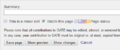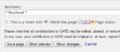| These guidelines are valid for the transcription of the Athanasius Kircher Correspondence letters only. To read the guidelines for the other project, please consult their respective pages. |
In these guidelines you will find not only the rules for transcribing, but also descriptions of other tasks that users have to complete, in order to guarantee the proper functioning of GATE and to ease the work of other users. These simple and quick tasks must be performed within the same page where you are transcribing the letters. Their main function is monitoring and keeping updated the whole progress of the work.
In any case remember that GATE is a collaborative project, therefore not all the tasks must be carried out by the same user.
These transcription guidelines are available in the following languages:
Transcription guidelines[edit]
To transcribe the letters we are following several simple rules, selected for the purpose of producing standard transcriptions despite the number of people who will be working on this project.
Diplomatic transcription[edit]
The TEI Tags extension has been implemented to carry out a diplomatic transcription of the letters. This extension has been developed by Richard Davis within the Transcribe Bentham Project. TEI Tags allows the use of a group of TEI tags to give the text a basic logical structure and to highlight some text phenomena.
The diplomatic transcription is performed within the Page namespace.
The following is a brief guidance for the use of tags.
To use tags (see the video on the right):
| |
- click on 'Edit' on the page you intend to transcribe
- select the 'Edition' toolbar
- select the text to mark
- click on the button you want to use
- save the page.
Please remind: to work correctly, all tags, except for <lb/> and <pb/>, must contain the text you want to mark.
<head>[edit]
Head: "the <head> element is used to identify a heading prefixed to the start of any textual division, at any level" (TEI P5).[1]
This tag must be used to mark the salutation at the beginning of the letters, including the first line only.[2]
Corresponding button in the 'Edition' toolbar: ![]()
<p>[edit]
Paragraph: the <p> tag "marks paragraphs in prose" (TEI P5).[3]
This tag is used to mark any text block, with the exception ofthe salutation at the beginning of the letter (see <head>). Please, use this tag also to mark single lines of the final salutation.
Corresponding button in the 'Edition' toolbar: ![]()
<lb/>[edit]
Line break: "<lb> (line break) marks the start of a new (typographic) line in some edition or version of a text" (TEI P5).[4]
Use this tag to mark each line of the text; you don't have to use it to break the line after <head> and <p>. This tag can be indented within a <p> tag, when a paragraph is composed of several lines.
Corresponding button in the 'Edition' toolbar: ![]()
<pb/>[edit]
Page break: "<pb> (page break) marks the start of a new page in a paginated document" (TEI P5).[5]
Use this tag at the end of the transcription of each page of a multiple pages letter; do not use it when the back page includes only the address.
Corresponding button in the 'Edition' toolbar: ![]()
<abbr>[edit]
Abbreviation: "<abbr> (abbreviation) contains an abbreviation of any sort." (TEI P5).[6]
Use this tag to mark abbreviated words, e.g. <abbr>R.do</abbr>, <abbr>Ill.mo</abbr>. In case of two or more consecutive abbreviated words, mark each of them with a separate tag, e.g. <abbr>V.</abbr> <abbr>R.</abbr>.
When abbreviations show up as symbols, please transcribe only the first letter of the abbreviated word followed by a dot and mark this text using <abbr>. E.g. when the symbols for per occurs, mark them as <abbr>p.</abbr>.
Corresponding button in the 'Edition' toolbar: ![]()
<add>[edit]
Addition: "<add> (addition) contains letters, words, or phrases inserted in the source text by an author, scribe, or a previous annotator or corrector" (TEI P5).[7]
Use this tag to mark, e.g., additions of words between two lines.
Corresponding button in the 'Edition' toolbar: ![]()
<del>[edit]
Deletion: "<del> (deletion) contains a letter, word, or passage deleted, marked as deleted, or otherwise indicated as superfluous or spurious in the copy text by an author, scribe, or a previous annotator or corrector" (TEI P5).[8]
Corresponding button in the 'Edition' toolbar: ![]()
<gap/>[edit]
Gap: "<gap> indicates a point where material has been omitted in a transcription, whether for editorial reasons described in the TEI header, as part of sampling practice, or because the material is illegible, invisible, or inaudible" (TEI P5).[9]
Use this tag when you can't read the text for any of the reasons mentioned above.
Corresponding button in the 'Edition' toolbar: ![]()
<unclear>[edit]
Unclear: "<unclear> contains a word, phrase, or passage which cannot be transcribed with certainty because it is illegible or inaudible in the source" (TEI P5).[10]
Corresponding button in the 'Edition' toolbar: ![]()
<sic>[edit]
Sic: "<sic> (Latin for thus or so) contains text reproduced although apparently incorrect or inaccurate" (TEI P5).[11]
Corresponding button in the 'Edition' toolbar: ![]()
<underline>[edit]
Underline: marks underlined text.[12]
Corresponding button in the 'Edition' toolbar: ![]()
<superscript>[edit]
Superscript: marks a superscripted text.[13]
Use this tag to represent the style of abbreviations, e.g. <abbr>R.<hi rend="superscript">do</hi></abbr> gives R.do; do not use this tag as substitute of addition (<add>).
Corresponding button in the 'Edition' toolbar: ![]()
<note>[edit]
Note: "<note> contains a note or annotation" (TEI P5).[14]
Within manuscript letters this tag shouldn't be necessary, since it is more suitable for printed texts; however sometimes it could be useful, e.g. to mark the text of an asterisk which refers to an addition on the margin of the letter: in such cases you have to transcribe the text of the note within the whole text of the letter and mark all of it with <note>.
Corresponding button in the 'Edition' toolbar: ![]()
Other rules[edit]
- Diphthongs: you must insert diphthongs using the 'Special characters' toolbar and choosing the 'Latin' set of characters.
- Do not use spaces or start new lines more than necessary.
- Words on two lines (at end of one line and at the beginning of the following line) must be transcribed as they appear, transcribing the dash to start a new line, followed by the
<lb/>tag, e.g.:
| What you type | What you get |
|---|---|
philo-<lb/>
|
philo-
|
- The same rule applies to words on two pages, where the first part of the word must be transcribed in the page where it begins (followed by a dash) and the second part in the following page.
- In some cases the reading of the encoding could be really difficult; to check if everything is fine, use the 'Show preview' button at the bottom of the page (close to the 'Save page' button).
Example of diplomatic transcription[edit]
| What you type | What you get |
|---|---|
| <head>Lorem ipsum dolor sit amet,</head> <p>consectetur <abbr>adipiscing</abbr> elit. Maecenas <add>accumsan</add> fermentum purus,<lb/> |
Lorem ipsum dolor sit amet,
consectetur adipiscing elit. Maecenas accumsan fermentum purus,
|
Management tasks[edit]
To maintain the work progress up to date, users must change the transcription status when they finish to proofread a text.
For further information about proofread tools, see Wiki help#Proofread.
Change transcription status[edit]
- when you visit a page not yet proofread, chosen in the not proofread letters list, before the text beginning it contains the indication This page has not been proofread;
- this indication informs about the transcription status of that letter; this status is set by users using a toolbar at the bottom of the page in 'Edit' mode;
- when users end their corrections, before saving, they must assign to the page the Proofread status (marked in yellow);
- after setting the new status and saving the page, before the text beginning you can see the new indication This page has been proofread.
Change transcription status categories[edit]
When you are in 'Edit' mode within a not proofread page, before the text beginning (or at the end of it), you can read the code [[Category:AKC Not proofread]]. This code represents a category assigned to that page to group it with similar pages, in this case pages containing letters not yet proofread within the Athanasius Kircher Correspondence; as any other category, it is shown at the bottom of the page (see Wiki help#Categories for further information).
Once users ended their revisions, before saving, they must change this category to [[Category:AKC Proofread]]: this will allow to maintain the not proofread letters list up to date.
Before leaving the page, check if the new category is shown at the bottom of the page and if it is in blue, not red. If it is red, it means the code used is not correct. It is sufficient to write [[Category:AKC proofread]] (with lowercase p) to generate the error.
References[edit]
- ↑ http://www.tei-c.org/release/doc/tei-p5-doc/en/html/ref-head.html
- ↑ At the moment, due to a technical issue, other tags inserted within
<head>are not properly parsed; if you use other tags within<head>, after saving you will notice a parsing error. You can ignore it and leave the code you used, since in the future this bug will be fixed; otherwise you can use<big></big>tag instead of<head>(you will find it in the 'Advanced' toolbar, button ).
).
- ↑ http://www.tei-c.org/release/doc/tei-p5-doc/en/html/ref-p.html
- ↑ http://www.tei-c.org/release/doc/tei-p5-doc/en/html/ref-lb.html
- ↑ http://www.tei-c.org/release/doc/tei-p5-doc/en/html/ref-pb.html
- ↑ http://www.tei-c.org/release/doc/tei-p5-doc/en/html/ref-abbr.html
- ↑ http://www.tei-c.org/release/doc/tei-p5-doc/en/html/ref-add.html
- ↑ http://www.tei-c.org/release/doc/tei-p5-doc/en/html/ref-del.html
- ↑ http://www.tei-c.org/release/doc/tei-p5-doc/en/html/ref-gap.html
- ↑ http://www.tei-c.org/release/doc/tei-p5-doc/en/html/ref-unclear.html
- ↑ http://www.tei-c.org/release/doc/tei-p5-doc/en/html/ref-sic.html
- ↑ http://www.tei-c.org/release/doc/tei-p5-doc/en/html/ref-hi.html
- ↑ http://www.tei-c.org/release/doc/tei-p5-doc/en/html/ref-hi.html
- ↑ http://www.tei-c.org/release/doc/tei-p5-doc/en/html/ref-note.html